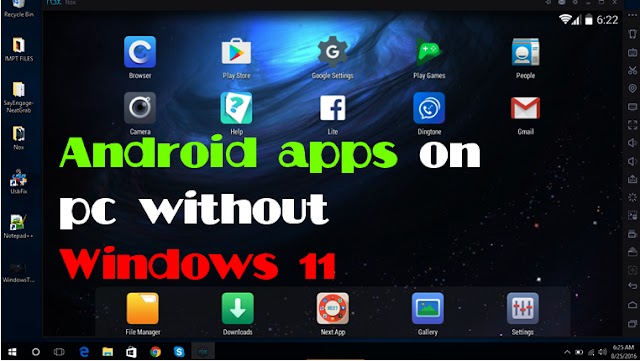 Tips and Trick
Tips and Trick
You can run Android apps on your computer even without Windows 11
You can run Android apps on your computer even without Windows 11 Microsoft has launch…
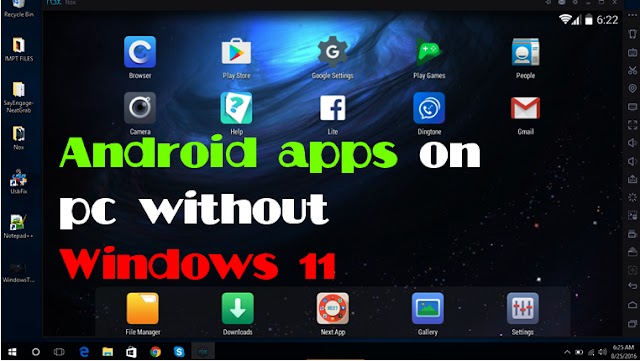 Tips and Trick
Tips and Trick
You can run Android apps on your computer even without Windows 11 Microsoft has launch…
Top 5 Best Hidden Apps pre-installed with Windows 10
Here today I want to show you my favorite top five best-hidden apps that come pre-installed with Windows 10. Windows 10 includes a whole bunch of pre-installed apps, and a lot of them have some pretty powerful and amazing functionality. I'll show you what all of that awesome functionality is let's check this out and this brings us to the hidden app.
Number one, the dictation tool app, if you thought it was notepad unfortunately that did not. As part of the top five with the dictation tool, you can talk to your computer and your computer will capture everything that you're saying. So how do you launch the dictation tool? when you press the Windows key on your keyboard together with the key H.
that launches the dictation tool, and right now it's listening, and look at that it's typing every single thing that you are saying. Let me detail this for you, just a moment, and let's say something that's noteworthy: click on the microphone icon here you can click on the microphone once you have done dictating, and look at this it will capture everything that you said here it looks like it got everything. Overall it did a pretty good job so if you're tired of typing and you'd rather just talk to your computer use and this now brings us to the hidden app.
This was also previously known as the snipping tool but for whatever reason, the man just didn't really seem to like that name all that much. What can you do with Snip and sketches? it allows you to capture different items on your screen. You can use snip and sketch to do this to launch the app on your keyboard press the Windows key together with the shift key and the S key and this will launch the snipping sketch tool, alternatively you can also go down to your taskbar and simply type in snip and sketch and here you'll see it as the best match when you click on this.
This opens up the snip and sketches application and over here you could kick off a new step you'll click on new this opens up these same interfaces and up here you can do a rectangular snap here a free from a window or just go full screen. You simply highlight the area of the screen that you want and when you release it interop into the snip and sketch app within snipping sketch. You can annotate any image so here you could draw different lines on it. You could highlight different items unfortunately though you can't add text so, if I want to add text to your sketch you have to save it first and then open it in a different application like paints where you can annotate it with text over here. You could save it or you could just share it directly with others.
Windows 10 includes its very own video editor. You probably thought that windows no longer included a video editor ever since Microsoft killed off movie makers but video editing is back and it is now better than ever or at least it's back to accessing the video editor. Go down to your taskbar and in the search field type in a video editor and then here in the best match you'll see video editor. Let's click on it. It drops us into the Windows 10 video editor and opens the top left-hand corner and you can kick off a new video project. When I click on this you can give it a name and you'll give it a very descriptive name for a new video. When you click on OK over here in the top left-hand corner you can add different media to your project so here you can just drag and drop some different video files down below. You have my storyboard and this is where you can start organizing my video. So here you could simply pull this down and you will pull down another clip over here, you have access to some of the most common video editing tools. You could trim, split, you could add text, add motion, and up here in the top right-hand corner you can preview what your video project looks like so this seems like a pretty good video editor, unfortunately, it has a few glaring omissions, for example, you can't add any transitions between clips. You could have a hard cut also up in the top right-hand corner. When you go to export video the highest quality level that you can export as is 1080P on although the video editor works fairly well and when you're in a pinch this is a good option and this now brings us to the hidden app.
With the Xbox game bar, you can record your screen. Just like we've done for a number of these other hidden apps to launch it, let's press the windows key together with the G key G as in-game.
When you press both of those that'll open up the Xbox game bar interface and right over on the left-hand side there's an option for the widget menu. When you click on this you can open up all of these different widgets but the one we care about is called capture. When you click on that opens up this interface where you can now capture your screen if you click on this record icon and this will start the recording screen so now you have a recording active over here you can see that. It's now recording right over here you can turn the mic on or off and once all done capturing the screen. You can stop the recording to view all of the captures and simply come over here click on show all captures and here see screen recording. So it's pretty easy, you basically have a screen recorder built-in as part of windows is this the best screen recorder in the world, well, unfortunately, there are a few drawbacks you can't record your desktop, File Explorer and if you try recording in an app like Microsoft Excel it won't capture any of the menus however if you're recording let's say a browser window a game this works extremely well and You already have it pre-installed on Windows 10 this now brings us to the hidden app.
You can use word excel or PowerPoint entirely for free using the office app. This is yet another app that comes pre-installed with Windows 10. Down below on your taskbar simply type in the office app and you'll see the office app is one of the best matches here when you click on this, will open up the office app.
Within the office app in the center, you can see all of the different office files. You could also use search to search for any of the office files over on the left-hand side. When you click on this create icon you can jump into a new Word document, a new excel spreadsheet, a PowerPoint presentation, a new form, or a sway page also. You could jump to the word start page here and you can also kick off a new document. You can launch into one of these many different templates and have a pretty wide variety of templates and down below. You can get back to recent documents here. You could also jump into Microsoft Excel, Microsoft PowerPoint and also have access to all of these different apps even if you are not a subscriber of Microsoft 365 you can still access word excel and PowerPoint on the web directly through the office app 365.
0 Comments